Charity streams
The perfect starter toolkit for a successful live fundraiser.
No matter what type of fundraising event you’re organizing, you can broadcast it on Fundky LIVE ! Charity streams are definitely the new way to fundraise.

New to live streaming? You’re at the right place!
Livestreaming can be intimidating. It’s live on the internet, so it can be scary. Don’t worry, we will go through all your questions.
I want to do a charity stream
Check the list below to find the best way to start your charity stream.
Charity stream, live stream, what ?
Which tool should I use?
The correct answer is : it all depends ! Fundky.live is connected to Twitch and YouTube Live (and to Zoom through YouTube as well!)
Here are some questions you should ask yourself :
- Do I already have a YouTube or Twitch account?
- If yes, do you already have a community (followers)?
- If you already have followers on YouTube for example, we recommend that you use YouTube for your live stream. Just go with the account with which you have the biggest potential audience.
- What type of people will be viewing my live stream?
- Your audience can interact in a live chat during your charity stream. If you think your viewers are more likely to have a YouTube account (linked to a Gmail account) than a Twitch account, then go with YouTube. It will make it easier for your audience to interact with you.
- When it comes to gamers, they might be more likely to have a Twitch account. Just think about who your audience might be and go with what you think is best!
- Still unsure?
- Browse the tabs above to learn more about live streaming with Twitch, YouTube and even Zoom! This will help you know what tool is best for you. The important thing is that you feel comfortable with your setup during your stream.
- Ask the people what they want!
What kind of charity stream should I do ?
The best charity stream is an interactive one. When you interact with viewers and provide incentives, your audience will be more likely to donate. Incentives could be a live challenge, a story you’re telling, a vote. The more interaction, the better!
Check out this article : 10 original ideas for your charity stream
I'm ready, how do I create my charity stream ?
You know what type of stream to do and with which tool, now you’re ready to create your charity stream !
Follow these steps to create a charity stream on Fundky LIVE: click here
How do I invite people to donate to my live stream ?
The best way to raise more funds, is to create more interaction. We highly recommend you customize your stream page using incentives and other fun elements, like a clan fight, to make your audience vote in a bidwar.
Evolve with your audience
You can add & edit incentives and a vote during your stream. It makes it more interactive!
If you’re having a laugh with your viewers because your cat just showed up on your screen, you can take advantage of this! Create an incentive for a bigger amount and promise that you will show your cat’s cutest picture. 🙂
Bullet list to verify before you go live
Check your filming spot
To make sure you pick a good spot to film your live video (if you use a webcam), you must have:
- A nice background (make sure you don’t have any stuff that is distracting your audience)
- Good lighting. You can use multiple lamps. (indirect natural light looks great on video!)
- A quiet place (close your windows)
Internet connection
The speed of your internet connection is crucial to the success of your charity stream.
- Go on speedtest.net and double check your Upload Speed. Above 3 Mbps will allow you to stream in SD (standard definition). Ideally, having 10 Mbps upload speed will give you great results.
- Connect your computer directly to internet with a cable instead of using Wi-Fi to provide more stability.
Equipment
The equipment you need for a live stream can vary a lot, because it depends on the kind of content you will stream, the goals of your live stream and your resources. Here’s a quick list that can help:
- Webcam
- Lighting
- Computer
- Second screen (so you can see your streamer dashboard while you’re live streaming)
Testing
Test all your equipment before your live stream, and make sure the batteries are fully charged. We also recommend you have a plan B in mind, in case something doesn’t work. Test, test and test again, just in case! 😉
Still a bit nervous ? Watch this.
Our team found this video very helpful. Even if you’re not a streamer and it’s your first time, Sarah will reassure you! 💜
Reminder: be yourself and laugh at little mistakes! We’re all human. 🙂 You’re taking the time to do a charity stream, you should be proud of yourself ! Go with it and have fun !
I’m a Charity or a Nonprofit organization
I'm not on Fundky LIVE yet
You should be! 😉 It’s totally free. By being part of the Fundky LIVE community, anyone can choose your organization as the beneficiary of their livestream. If you’re not in the LIVE community, they might simply choose another organization with a similar mission that is already on the website.
Sign up here, it take 2 minutes!
Should I do a charity stream for our organization ?
YES, you should ! Check out this article to know why : 5 reasons why your nonprofit organization should start charity streaming
Don’t be afraid and try it out! You can only get better. 🙂
I'm on Fundky LIVE, how can I share the good news to my community?
Your organization is on Fundky LIVE ? Perfect ! Now, you can share the good news to your community.
Share on social media !
On Twitter, Facebook, Instagram, LinkedIn, etc. ! Your supporters need to know you’re there so people can raise donations for you. 💜
Post text
You can copy the text below and paste it to post on social media:
We are so happy to tell you that we are now on Fundky.live ; the 1st live stream platform for fundraisers made by Canadians. 🇨🇦
We are proud to provide new ways to fundraise to all our community. A new COVID-friendly and interactive way to raise donations! You can create a charity stream for our cause. Check out their tool kit #fundraising #charitystream #canadianmade #fundkylive
Post image
When you copy-paste the text above, your post’s image should automatically be pulled from our website (provided by the fundky.live link). But you can also add a custom image to your post.
You can use this image that explains the 4 easy steps to create a charity stream on Fundky LIVE.
Do an email blast !
Send an email to your subscribers to let them know your organization is on Fundky LIVE. Here’s a template we wrote that you can simply copy-paste and send to all your donors, ambassadors and partners. If you’re a nonprofit, you can remove the text in purple.
Subject : A new covid-friendly way to fundraise !
Email :
Hi everyone,
Thank you for all your support during this difficult year. We always need to reinvent ourselves and today more than ever. We have some great news: we are now registered to the Fundky LIVE community, the 1st Canadian platform for live charity streams!
What is a charity stream?
It’s a live online video during which viewers can donate and interact with the streamer, or host. All donations raised go directly to our organization and all donors can receive a donation receipt for their contribution by email.
How you can help us!
You can create a charity stream on Fundky LIVE and we’ll receive donations in real-time.



Check out their charity stream tool kit : here
Check this charity stream example : here
Thank you for your continued support,
YouTube Live
Yes, you can do a charity stream using YouTube! Your live will be shown on Fundky LIVE and on YouTube at the same time.
Important first step, don't miss it!
It can take up to 24 hours for you to be able to live stream with your YouTube channel. So make sure to follow these steps before you spread the word about your livestream!
#1 Create a YouTube account
Note: If you already have a YouTube account, go to step #2.
To have a YouTube account, you need to own a Gmail account. Please see this article to learn more about creating a YouTube account: https://support.google.com/youtube/answer/161805?co=GENIE.Platform%3DAndroid&hl=en
#2 You need to verify your channel. Click here to verify
- Here’s a video explaining all the steps
- This process takes up to 24 hours.
- YouTube will ask for your phone number to verify your account.
- Why your phone number ?YouTube answer: We take spam and abuse seriously. Using phone numbers to verify identity is one way to protect our community and combat abuse.
We use the phone number to send you a verification code. We also make sure the phone number is not being used on many different accounts.
Note: We don’t sell your personal info to anyone.
- Why your phone number ?YouTube answer: We take spam and abuse seriously. Using phone numbers to verify identity is one way to protect our community and combat abuse.
#3 Go to the Live section on YouTube
On Desktop
-
- Go to YouTube.
- From the top right, click Create
Go live.
- If you haven’t already, follow the prompts to verify your channel.
- Enabling your first live stream may take up to 24 hours. Once enabled, you can live stream instantly.
Android
To live stream on mobile, you need at least 1,000 subscribers.
-
- On your phone or tablet, open the YouTube app.
- From the bottom, click Create
Go live.
- Enabling your first live stream may take up to 24 hours. Once enabled, you can live stream instantly.
iPhone & iPad
To live stream on mobile, you need at least 1,000 subscribers.
-
- On your phone or tablet, open the YouTube app.
- At the bottom, click Create
Go live.
- Enabling your first live stream may take up to 24 hours. Once enabled, you can live stream instantly.
Add my YouTube live stream to my charity stream on Fundky LIVE
Before you start, create your campaign on Fundky.live
Here’s an article on how to create a charity stream on Fundky.live
Should I stream using my desktop or mobile ?
There are 3 types of streams: mobile, webcam, and encoder. Choose the one that’s best for what you’re streaming.
Mobile
Good for vlogging and quick updates from your phone or tablet. You’ll need 1,000 subscribers, and a phone or tablet with a camera. Learn how to mobile stream.
Webcam
Quickly live stream from your computer using a webcam. You’ll need a computer with a webcam. Learn how to stream with a webcam.
Encoder
Encoders let you stream gameplay, overlays, and use hardware like preamps, mics, and cameras. This type of stream is commonly used for gaming, sporting events, concerts, and conferences. Learn how to stream using an encoder.
How to create a Webcam live stream
Here’s a video explaining all the steps !
How to manage your live stream
Check out this video to learn more about the Control Room to manage your YouTube Live’s settings:
How to moderate the live chat
Viewers can discuss with each other in your live chat. You don’t need to respond to them, but it’s always super nice to say hi and interact as much as you can! People will need a YouTube account to engage in the chat. If they are not logged in, they will get a pop-up asking them to log in or to create a new account.
On Fundky LIVE, you can also disable the live chat if you don’t want it to show.
YouTube Content Guidelines
Make sure your content complies with YouTube’s guidelines. Note that Fundky is not responsible for your content. You must also adhere to your broadcasting solution’s guidelines.
All content in live streams must adhere to our Community Guidelines and Terms of Service. If you suggest that you’ll live stream content that violates our Community Guidelines, we may age-restrict or remove your live stream. YouTube also reserves the right to restrict a creator’s ability to live stream at its discretion.
If your live stream is restricted, you may also get a strike on your account, which will prevent you from live streaming for up to 3 months. If your account has been restricted from live streaming, you’re prohibited from using another channel to live stream on YouTube. This applies for as long as the restriction remains active on your account. Violation of this restriction is considered circumvention under our Terms of Service and may result in termination of your account.
Twitch
If you’re not familiar with Twitch: Twitch was mostly used for gaming streams. Now, you can find about anything on there! Go check out other live streams to see what you could do.
Create a Twitch account
You would like to create your own Twitch account?
Please see this article to learn how: https://help.twitch.tv/s/article/creating-an-account-with-twitch?language=en_US
Note that you can’t actually broadcast without enabling 2FA, and you can’t enable 2FA on mobile devices. So, head on over to a desktop computer, log into your account, find the security settings, and enable 2FA. You’ll need a mobile phone to do it.
How to manage your live stream
To create a Twitch live video, you will need an external tool named OBS, which stands for Open Broadcast Software. This will help you set up your stream before going live.
Every software encoder comes with its own sets of pros and cons. You should take a closer look at them when choosing. If you’re interested in some of the more popular options, they are:
- Streamlabs OBS — Streamlabs has some great features. What people love about it ? You can do it all on one platform ; get your notifications (new followers), manage your live chat, etc. The free version can be good enough for most people.
- OBS Studio — They have a lot of features for your set up. They also have a free version. You need to keep in mind that you will need multiple screens to use OBS Studio during your live stream. At least one screen for your OBS and one for your live chat as it’s not included.
- Twitch Studio — Currently in Beta mode. It’s free and it provides less features, but it’s really nice to guide you for your first live stream.
Add my live stream to my charity stream on Fundky LIVE
Before you start, create your campaign on Fundky.live
Here’s an article on how to create a charity stream on Fundky.live
How to moderate the live chat
Your viewers can discuss with each other in your live chat. You don’t need to respond to them, but it’s always super nice to say hi and interact as much as you can. Your audience needs a Twitch account to engage in the live chat. If viewers are not logged in, they will get a pop-up asking them to log in or to create a new account. Read this How to.
On Fundky LIVE, you people can also disable the live chat if you don’t want to see it.
Twitch Tutorials
You can find all their video tutorials here!
Twitch Content Guidelines
Make sure your content adhere to Twitch’s guidelines. Note that Fundky is not responsible for your content. You must also adhere to your broadcasting solution’s guidelines.
In addition to our Terms of Service, we provide the following guidelines for our community. These guidelines fall under a common sense philosophy and apply to all user generated content and activity on our services. This is considered a living document that we regularly update based on the evolution of the Twitch community and service. Additional guidelines or specific exceptions may be applicable for certain services or properties under the Twitch Service.
Zoom with YouTube
Did you know that you can use Zoom to do a live stream ? It’s perfect if you want to invite multiple people. You might also be more used to Zoom than any other tool. Important : you need a paid account with Zoom in order to live stream.
Important first step, don't miss it!
Before starting your live stream, you must enable live streaming service. If you use your company’s zoom account, you must ask the account admin to enable this feature.
#1 Enable live streaming (for admins)
- Sign in to the Zoom web portal.
- Click Account Management, then Account Settings.
- Under In Meeting (Advanced), click the toggle next to Allow live streaming the meetings.
- Click the Custom Live Streaming Service checkbox to enable it.
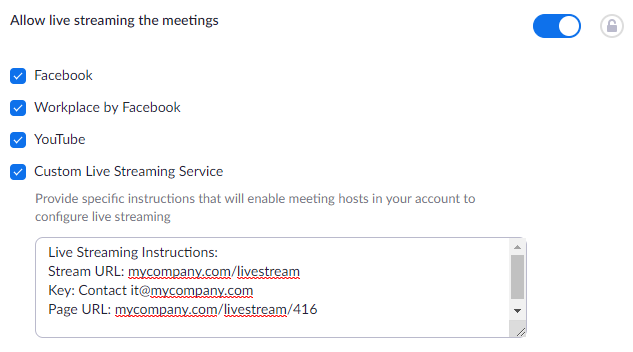
- Update the instructions so that the meeting organizer can configure the required settings when they schedule the meeting.
Note : you just have to check the box for YouTube in order to use Fundky.live
To learn more, check the Zoom help center : https://support.zoom.us/hc/en-us/articles/115001777826-Live-Streaming-Meetings-or-Webinars-Using-a-Custom-Service
Any issues ? Contact their support : https://support.zoom.us/hc/en-us
#2 Enable live streaming on your YouTube account
Check the important first steps on YouTube here.
Go live with Zoom
- From your Zoom meeting, click More…
- Select Live on Youtube.
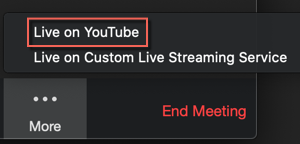
- A new window pops up, prompting you to select an account to go live with. Choose your account for YouTube.
Note: If this is your first time connecting your account, you will be prompted to give YouTube access to Zoom, your webcam, and microphone.
- On the next screen, give your YouTube livestream a title and select your preferred privacy option for viewing:
- Public: Anyone can search for and view
- Unlisted: Anyone with the link can view
- Private: Only you can view.
- Note: Select private only for testing, otherwise no one else will be able to view your stream.
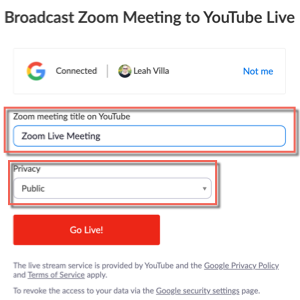
- Note: Select private only for testing, otherwise no one else will be able to view your stream.
- Click Go Live! You will be taken to your LiveStream feed on YouTube.
Add my live to my charity stream on Fundky LIVE
Before you start, create your campaign on Fundky.live
How to configure my live stream ?
Stop the live stream
Ending the Livestream and Ending the Zoom Meeting
Thank all your viewers and donors and you’re ready to end your stream!
- In the Zoom meeting, click the More… button in the meeting control toolbar
- Choose Stop Live Stream
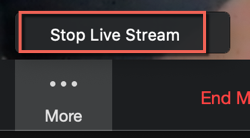
- Click the End Meeting button on the meeting control toolbar to end your meeting for all participants
- A confirmation box opens. Choose End Meeting for All.
You found which tool you’ll use. You’re all set up. Now what ?
Share with your friends, family and network!
Copy and paste the URL of your charity stream on your social media and post, post, post! All the stream’s information will show on the preview. Tell your family and friends to raise more donations!




